Sonos Roam is a great battery-powered portable speaker. Operating it can be confusing with the terse instructions provided by Sonos.
Here’s some tips and summary of all the features not provided in the missing manual!
Sonos Roam Quick Links – skip to the section you need
Playback controls
Volume control
Add Amazon Alexa or Google Voice
Group audio
Swap content
Sleep
Wake
Power down
Low power indicator
Pair Sonos Roam with Bluetooth
Factory reset
FYI – Not-so-well-known tidbits
Sonos Roam Playback controls
Press Play/Pause to play or pause
Double press Play/Pause to skip to the next track
Triple press Play/Pause to play the previous track
Sonos Roam Volume control
Press + or – for small adjustments
Press & hold + or – to quickly change the volume
Add Amazon Alexa or Google Voice assistant
From Settings tab, select Services & Voice
Under Voice, tap Add a Voice Assistant and choose the voice assistant you would like to set up
Sonos Roam Group audio
Press & hold Play/Pause until you hear the second tone
Swap content
Press & Hold Play/Pause to swap audio with the closest Sonos speaker
Sleep
Press the power button once to sleep
Sonos Roam Wake
Do any of the following:
Press any button to wake up
Connect to USB-C charger
Place on the wireless charger
Bring the Sonos app to the foreground on your smartphone
Sonos Roam Power down
Press & hold the power button for 5 seconds to power down. You will hear a chimed and the status LED on the front will turn off.
Sonos Roam Low power indicator
When the Roam has low power, the battery in the front near the bottom begins blinking. Full battery status is available in the Sonos app
Pair Sonos Roam with Bluetooth
Press and hold the power button on the back until you hear the Bluetooth pairing tone and the status LED on the front is flashing blue.
Go to your mobile, laptop, or computer’s Bluetooth settings menu.
Select Roam from the device list.
You will see a solid blue LED and hear a chime the the connection is complete.
If you have trouble, make sure the Roam is still in pairing mode with the status LED flashing blue and try again or repeat these steps.
Factory reset
Power down by pressing and holding the power button on the back for 5 seconds until your hear a chime and the status LED turn off.
While holding the Play/Pause button, press and release the power button on the back.
Continue holding the Play/Pause button until the indicator light on the front flashes orange and white.
Wait until the indicator light flashes green, then the Roam is ready for setup.
FYI – Not-so-well-known tidbits
Roam automatically goes into sleep mode after 30 minutes of inactivity?
Roam standby time in sleep mode is supposed to be 10 days
Roam wakes-up from sleep when the mobile app is brought to the foreground (made active)
Roam stereo pairing breaks easily whenever one of the paired Roams goes offline or powers off (like when the battery runs out!)
Need help with the rest of your Sonos system? Check out these diagnostic tips